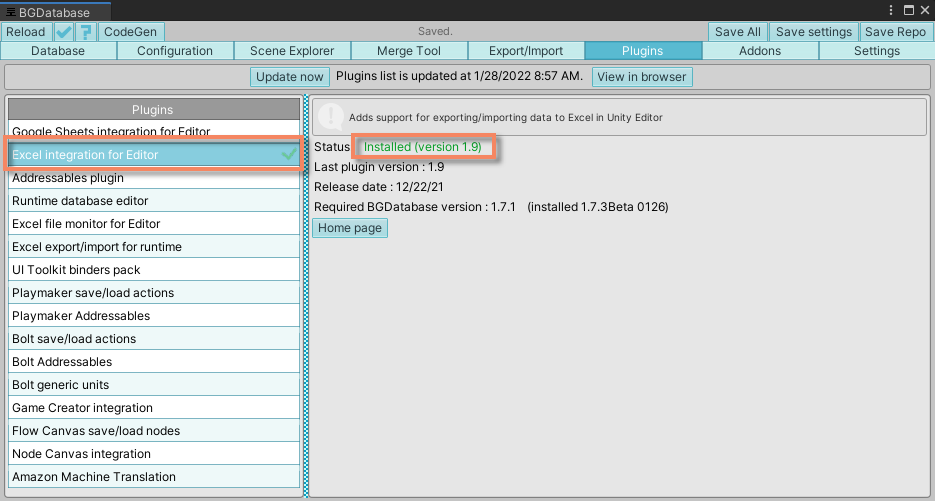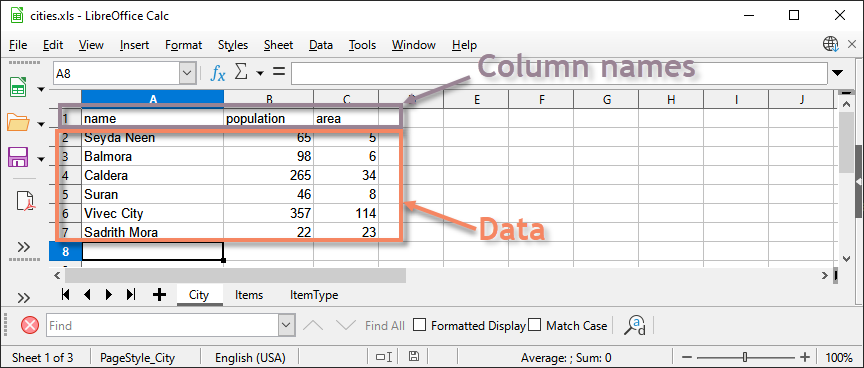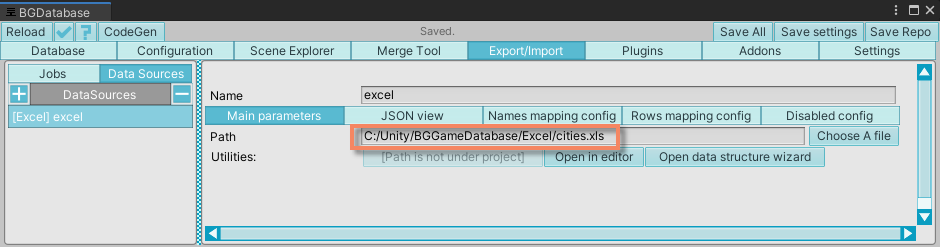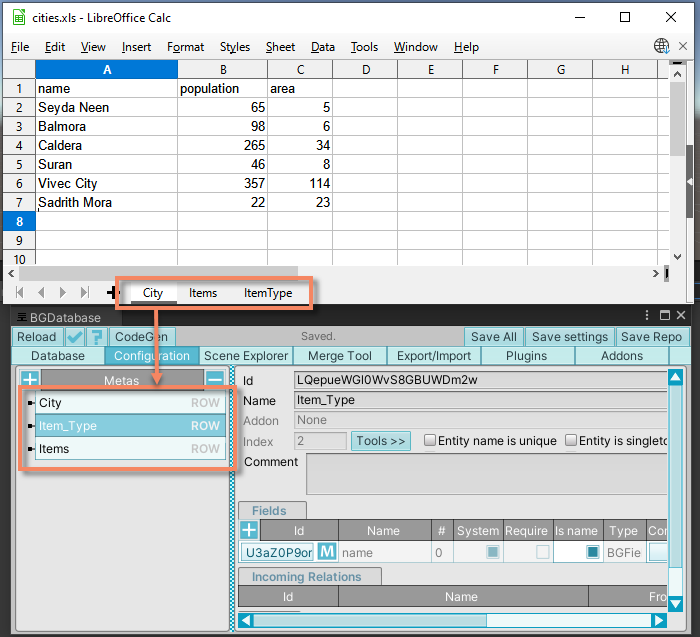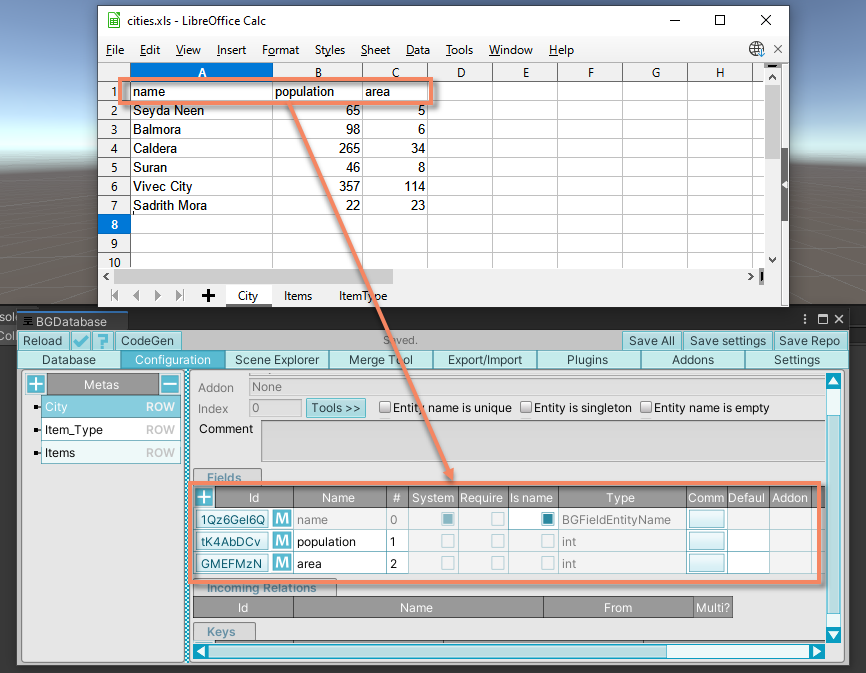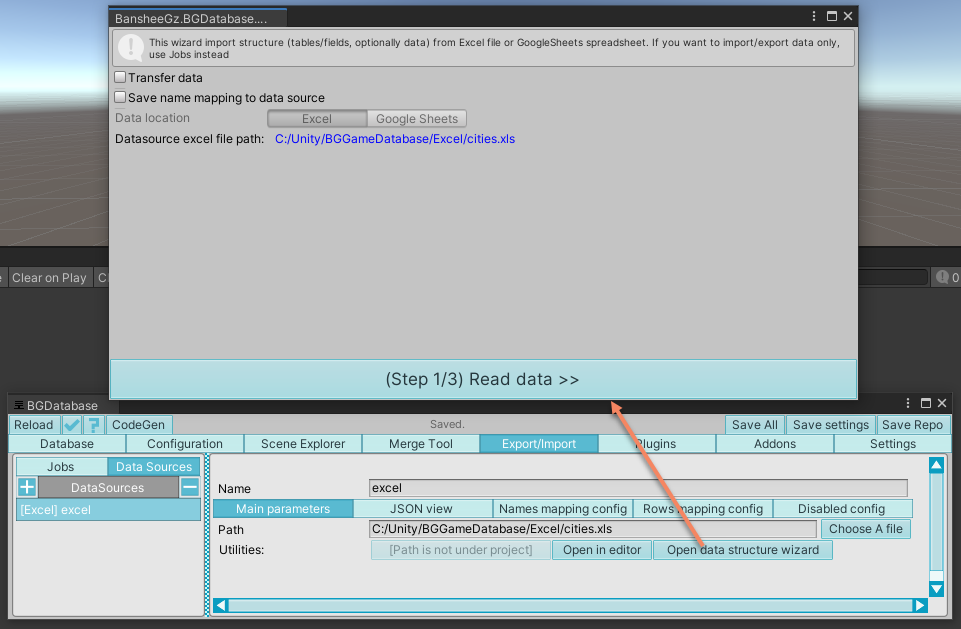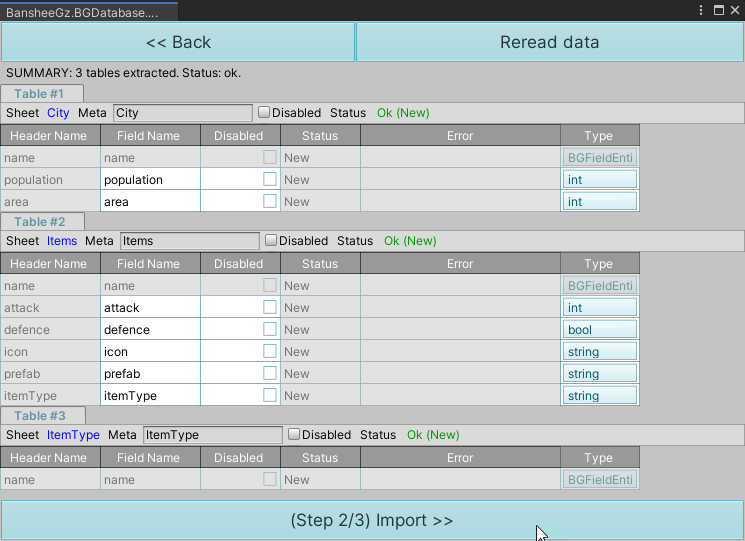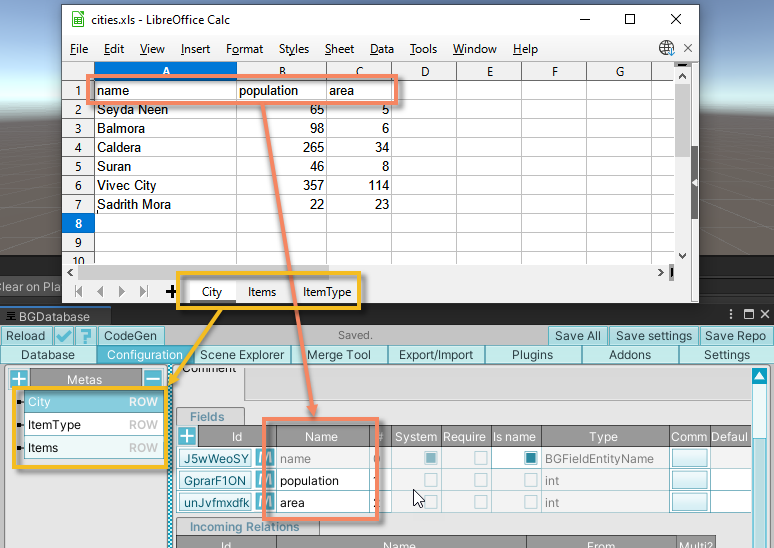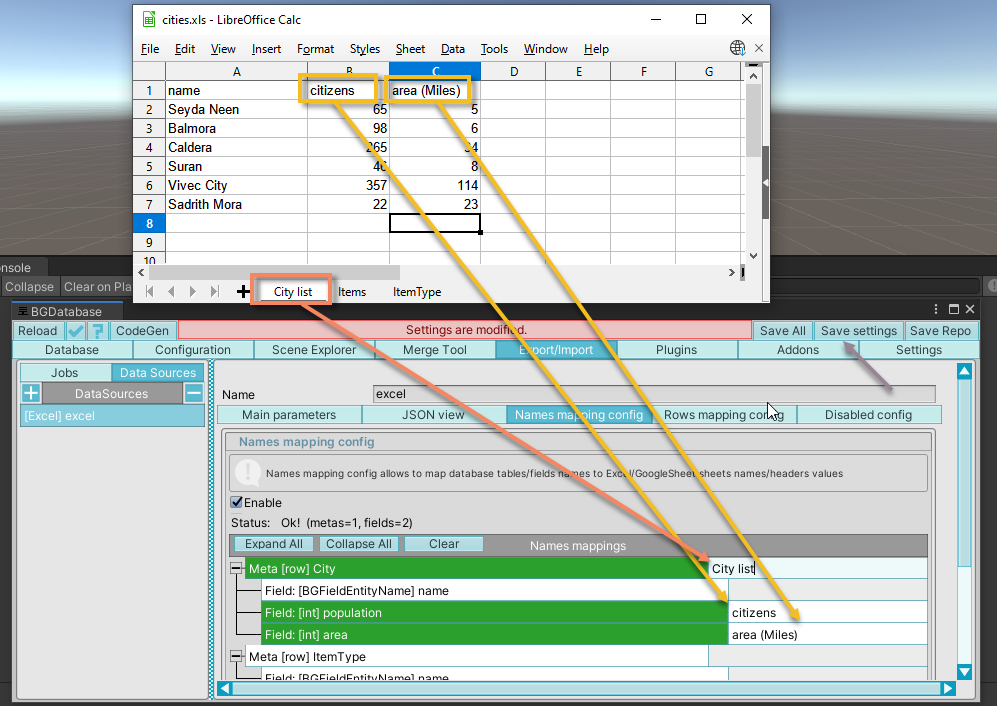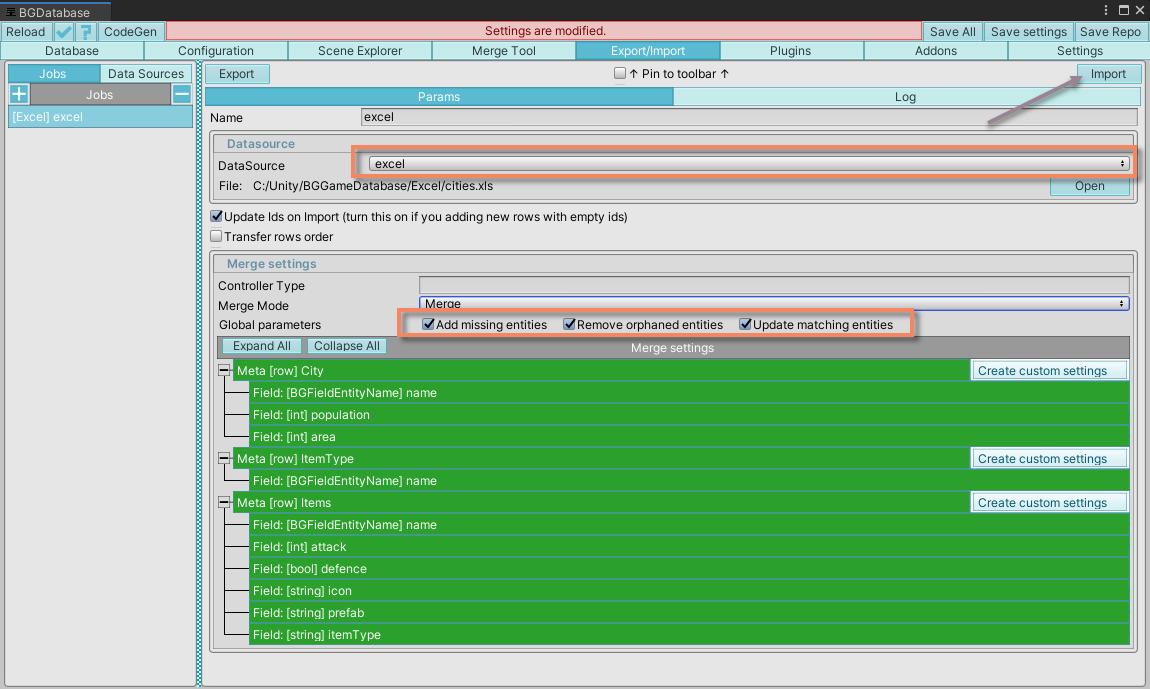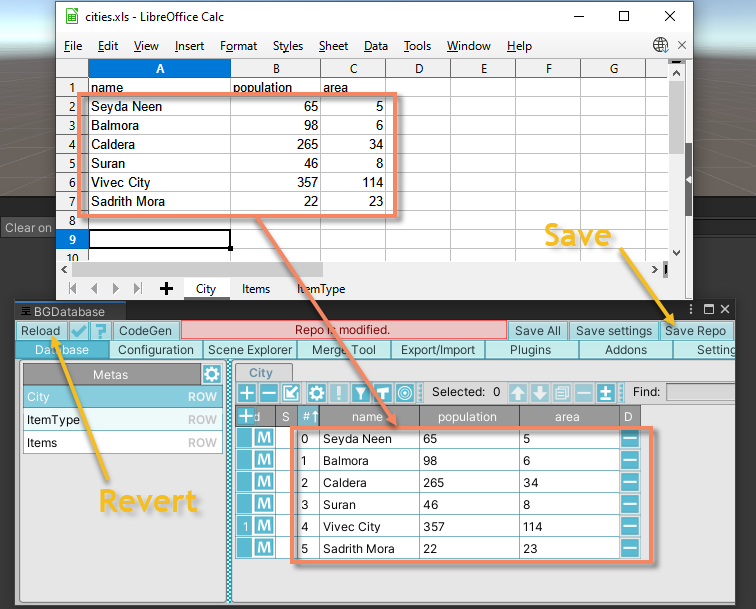- Import BGDatabase package
- Import Excel plugin for Unity Editor
- Create a new database (more information here )
- Make sure your Excel data layout is compatible with BGDatabase import procedure: first row should have column name and the rest rows should have data (this is a most commonly used data layout).
- Select database "Import/Export" tab, then "Data sources" and create a new Excel data source for your Excel file.
- Create database tables and fields to store the data from Excel. There are 2 main options: create them manually
or use a data extraction wizard.
Option # 1: Creating tables and fields manually
- Switch to database configuration tab and create a table for each Excel sheet you want to import.
- For each table create fields for each Excel sheet column
Option # 2: use data extraction wizard to create tables and fields
- Select your data source and click on "Data extraction wizard"
- Click on "Read data", review the result, edit names/types if needed and click on "Import"
- Now we need to configure how Excel sheets are mapped to tables and how Excel columns are mapped to database
fields.
Two options are available:
Option # 1: Use naming convention
- Naming convention is a zero-config option: if the sheets are named exactly as database tables (case-sensitive) and columns have the same names as Excel columns - no action is required
Option # 2: Use names mapping config
- If Excel sheet names differ from database tables names or Excel column names differ from database field names - you can use names mapping config to map sheets names to tables names and column names to field names. Select "Names mapping config" and fill in your Excel sheet names and column names.
- Select database "Import/Export" tab, then "Jobs" and create a new Excel job. Select previously created Excel data source as data source. In "Merge settings" section turn on all global parameters (more information about "Merge settings" are available here). Save settings and database and press on "Import" button to import Excel data
- Review the changes under "Database" tab and click on "Save repo" button to save the changes or "Reload" button to revert the changes
Downloads
← Back Excel plugin for Editor [Import]