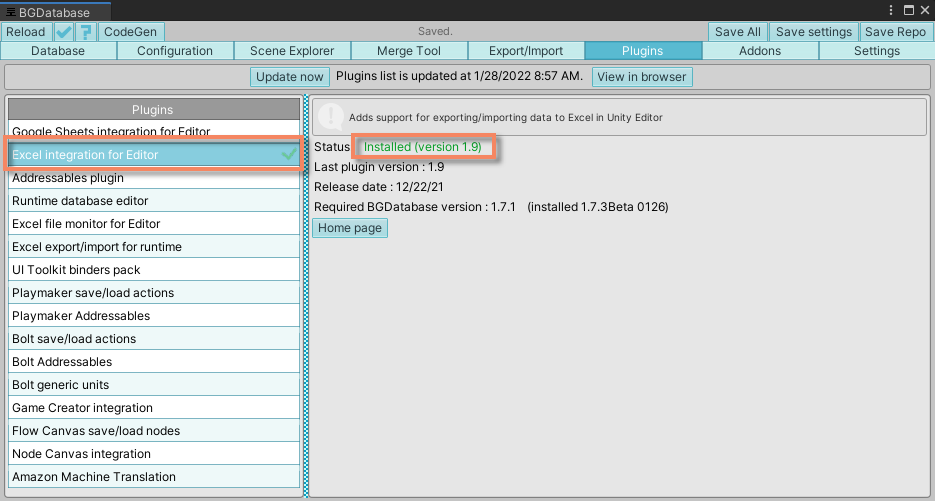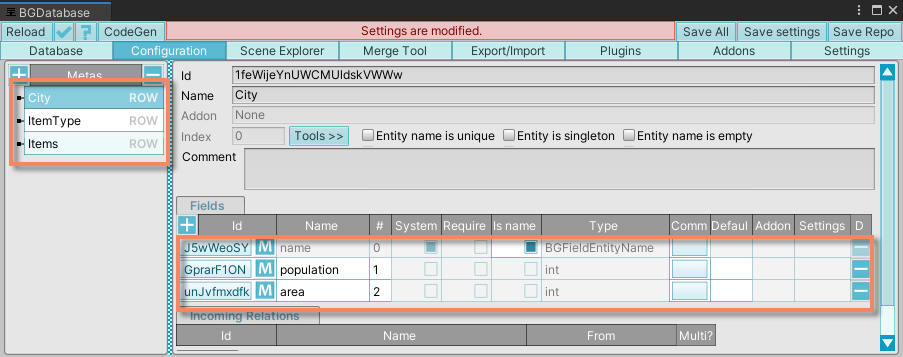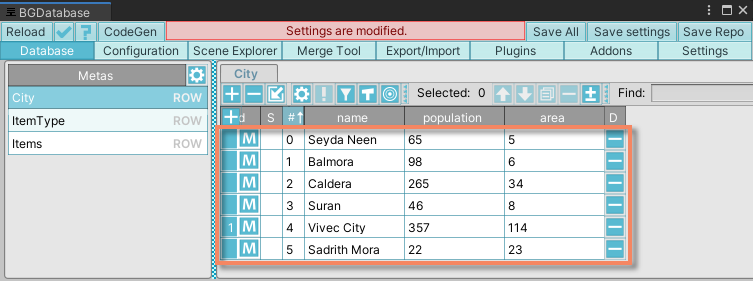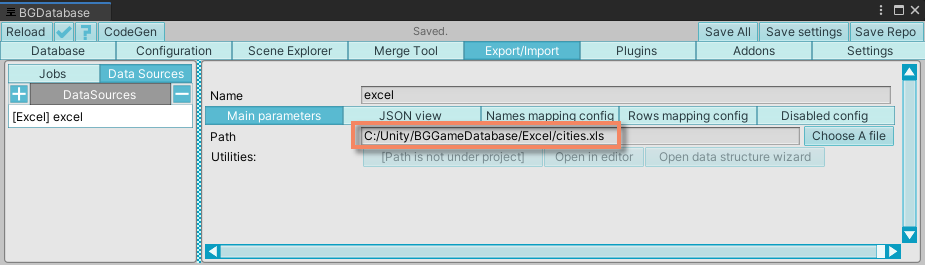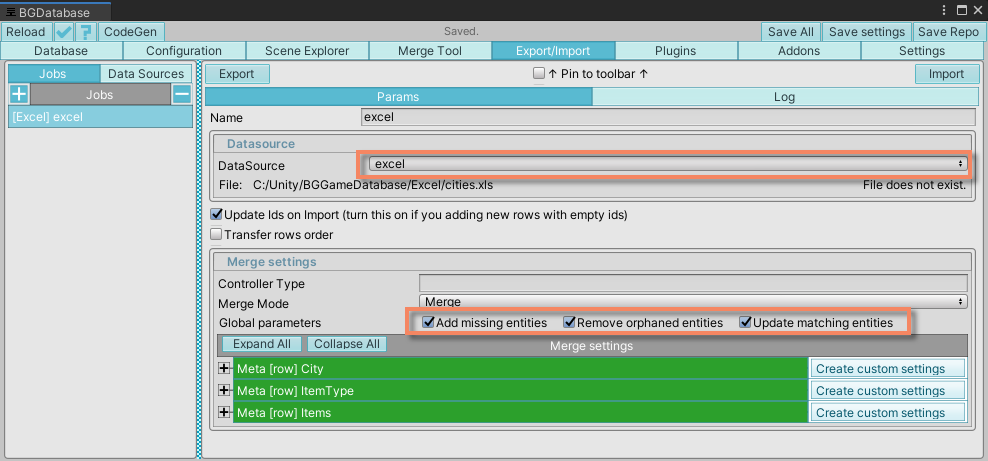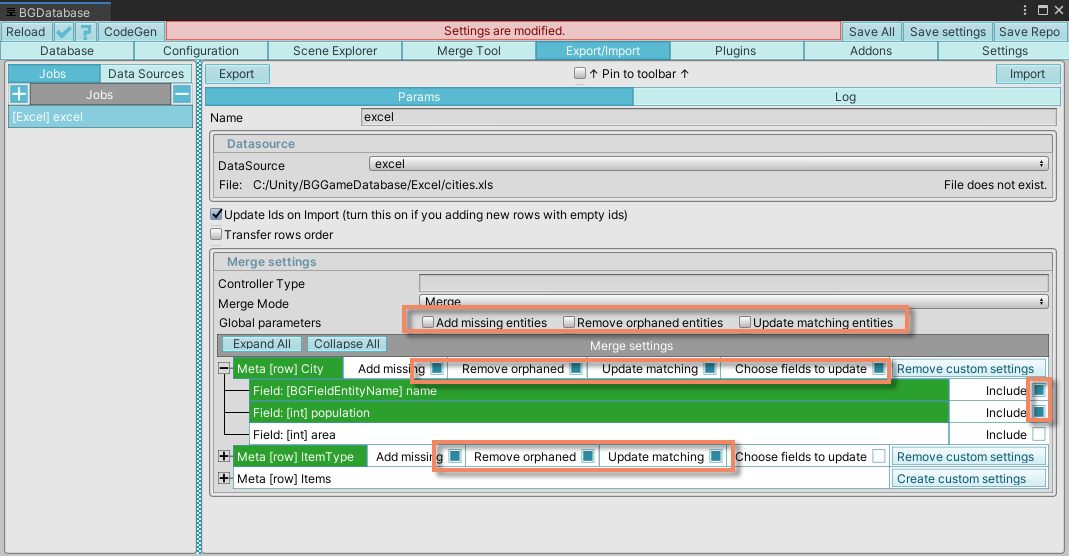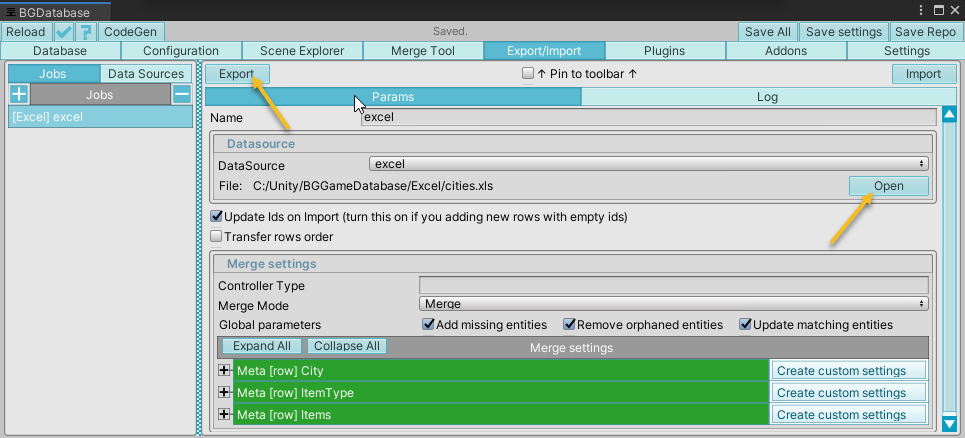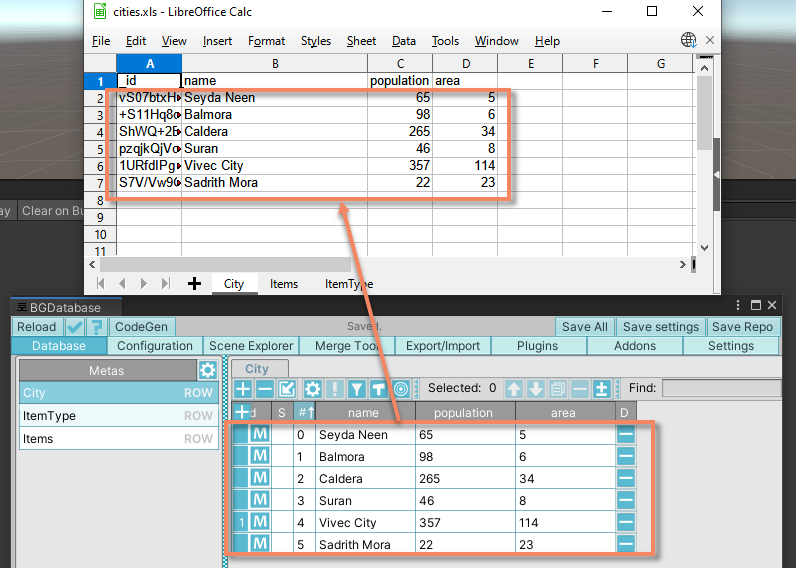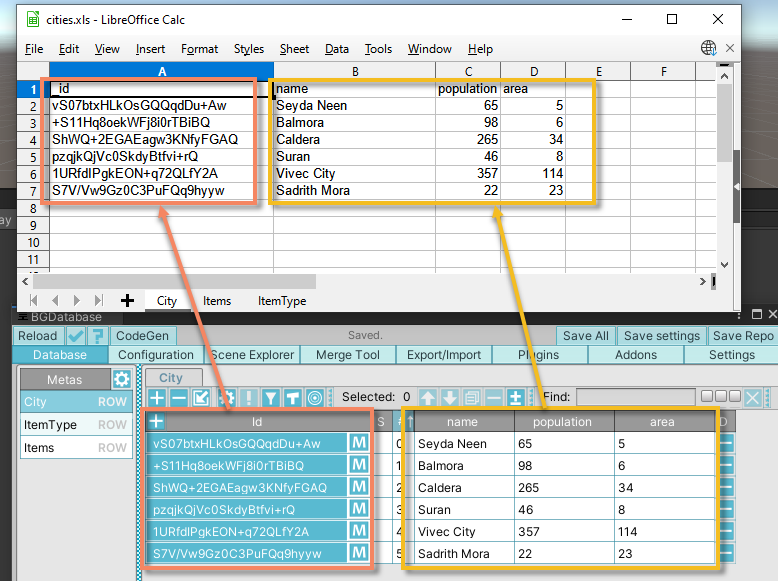- Import BGDatabase package
- Import Excel plugin for Unity Editor
- Create a new database (more information here )
- Create database tables and fields
- Create database rows
- Select "Import/Export" tab, then "Data sources" and create a new Excel data source, set "Path" to your Excel file path. For the first export you may want to point to a non-existent Excel file.
- Select "Jobs" tab, create a new Excel job and select previously created data source. In "Merge settings" section turn on all global parameters. If you do not want to export all tables/fields - you can turn off global parameters and selectively mark which tables/fields you want to export. (more information about "Merge settings" are available here).
- Click on "Export" button and open Excel file to review exported data
- There is one additional column created in Excel file - the _id column. This column is used to reference database row (it's like a pointer to the row). Keep this column intact and change any other column - the next time you import data from Excel- _id column will be used to identify the target database row and all the changes will be transferred to the target row.
Downloads
← Back Excel plugin for Editor [Export]