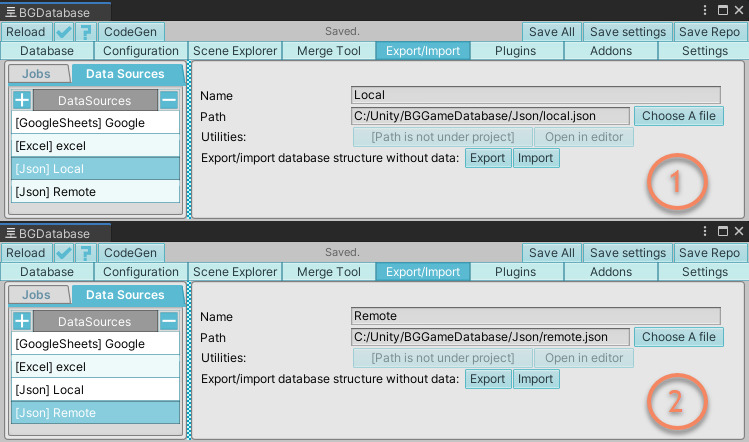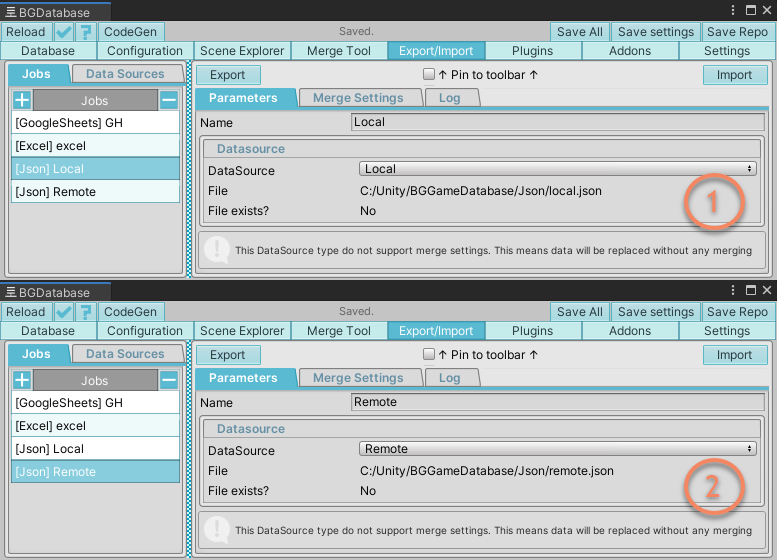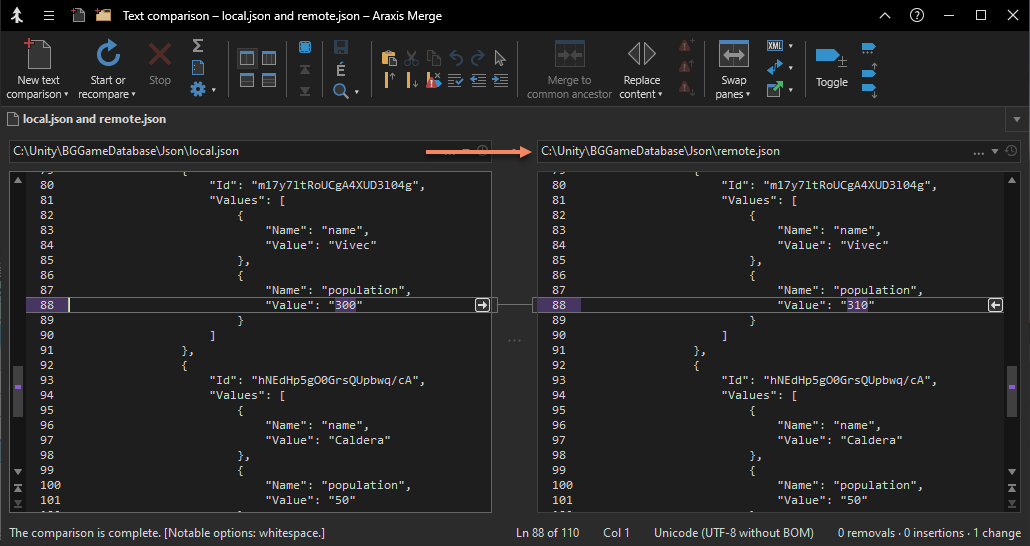Description
Merge tools let you overview and apply changes from one database to another. Currently, there are 2 different tools- 2-way and 3-way merging, read detailed guides below for more information
Unity Version Control (Plastic SCM) integration
Currently, we provide integration with Unity Version Control (Plastic SCM), read detailed guide
Restrictions
If you use localization or partition addons, make sure only one person in your team enable/disable these add-ons and adding new locales
2-Way merge vs 3-Way merge
| 2-way | 3-way | |
|---|---|---|
| Number of databases | 2 | 3 |
| Auto-merging | No | Yes |
| Special requirements | None |
|
| Suited for | Any scenario | Multi-user environment with Version Control system |
| Guides | 2-Way merge guide | 3-Way merge guide |
Alternative workflow for merging data #1
Starting with version 1.8.9 you can save database in JSON format and use text-based merge tool
Alternative workflow for merging data #2
If you can split tables between developers, so each developer modify his own set of tables, you can use partitioning addon with vertical data splitting.
Alternative workflow for merging data #3
Also, another option for multi-user environment setup is to use Google Sheets spreadsheet data as primary source of data.
Alternative workflow for merging data #4
Deprecated workflow in favor of option #1 (click to see archive)
You can also use JSON-based approach to merge database data
- Create two JSON data sources under "Export/Import" tab, pointing to two different JSON files (let's say "Local" and "Remote")
- Create two corresponding jobs
- Once you noticed a merge conflict- export database data using "Local" data source
- Resolve a conflict by replacing your local database file with the file from source control system and reload database
- Export database data using "Remote" data source
- Merge the difference from your "local" JSON file into "remote" JSON file using text merging program
- Import database data from "remote" JSON file.
- If something went wrong - rollback the changes (by fetching database file from source control and reloading database) and repeat steps 5-7