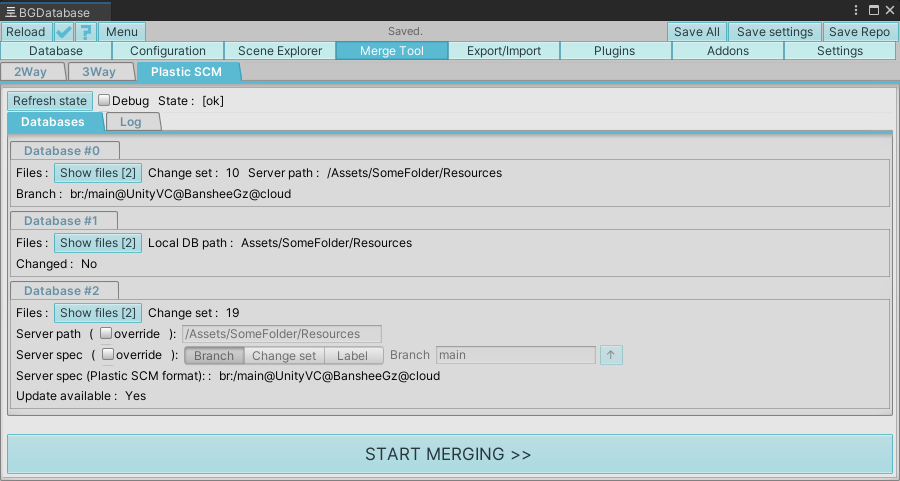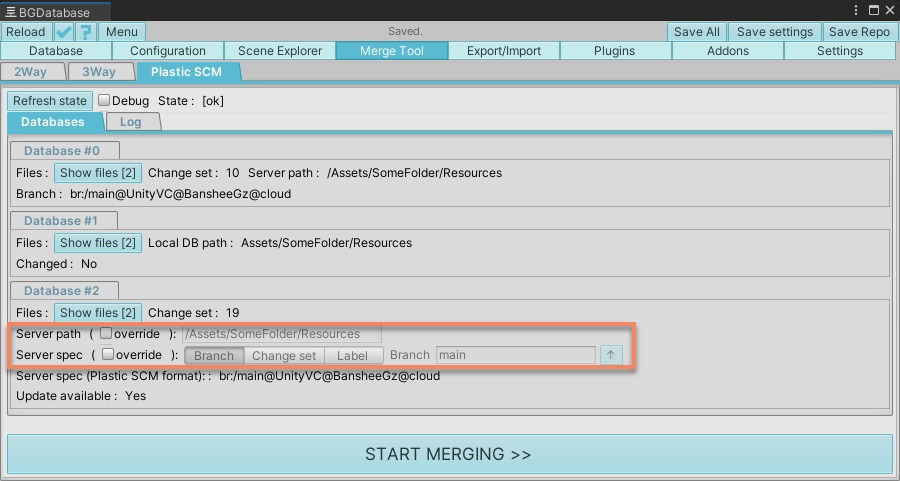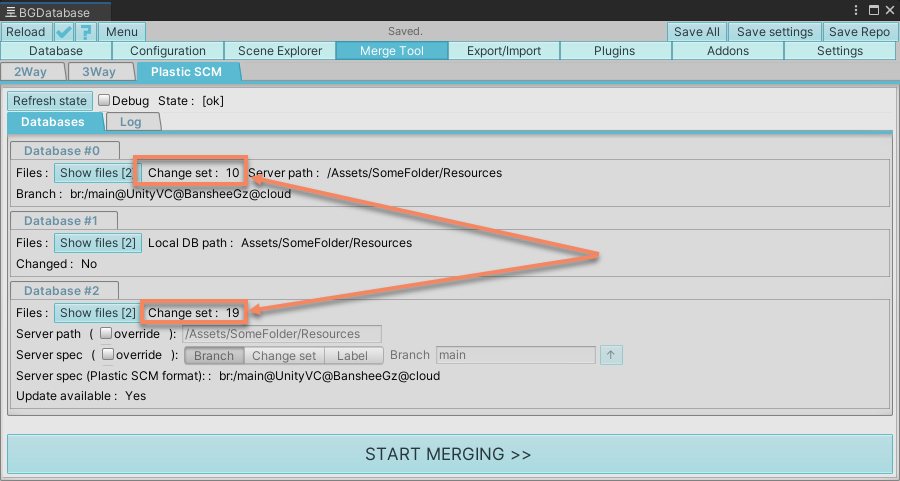Description
Unity Version Control (Plastic SCM) integration code retrieves databases from Version Control system and launches 3-Way merge tool. Integration is built on top of Plastic SCM command line interface (CLI).
Setup
- Install Plastic SCM desktop client ( cloud edition will do just fine)
- Make sure
cmcommand is accessible from command line.
-
On Windows, add
{installation folder}/clientfolder to your PATH variable. Runcm versionorcm locationcommands in your command line (cmd) to make sure setup is correct -
On macOS, make sure cm command is accessible using this absolute path
/usr/local/bin/cm(installer should create a proper file in this location). Run/usr/local/bin/cm versionor/usr/local/bin/cm locationcommands in your command line (terminal) to make sure setup is correct
-
On Windows, add
How to use
- Once you detected a conflict in Plastic SCM, select Merge->PlasticSCM
- Review current database status. The article about 3-Way merge provides more information about databases.
- Database #0 and #1 locations can not be changed, however Database #2 location is customizable (read more details below)
- Make sure database #0 and #2 locations are correct. The tool uses calculated changeset numbers to retrieve databases. Make sure these changeset numbers are calculated properly
- Start merging process. Database #0 and Database #2 files will be retrieved from Version Control system and 3-Way merge tool will start. Read more about 3-Way merge tool here
- Review the modifications after the merge tool has finished under "Database" tab. Press on "Reload" button to revert the changes or "Save repo" to save the changes.
- After successful merge, resolve Plastic SCM conflict by accepting local database file(s).
Database #2 location customization
By default, the latest changeset in the current branch is used as database #2 location. You can override this location and use branch name, changeset number or label to set custom location. After providing custom location, press on "Refresh state" button to refresh the state
Also, if database files folder was moved, you can provide a custom server folder.
Make sure custom server folder path starts with / symbol and no trailing / symbol is present,
for example /Assets/Resources
Limitations
If you use localization or partition addons:
- Always include all database files into the changeset.
- Make sure only one person in your team is authorized to enable/disable these addons or add new locale for localization addon.