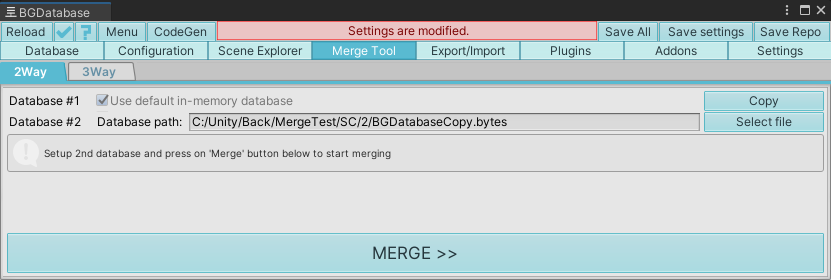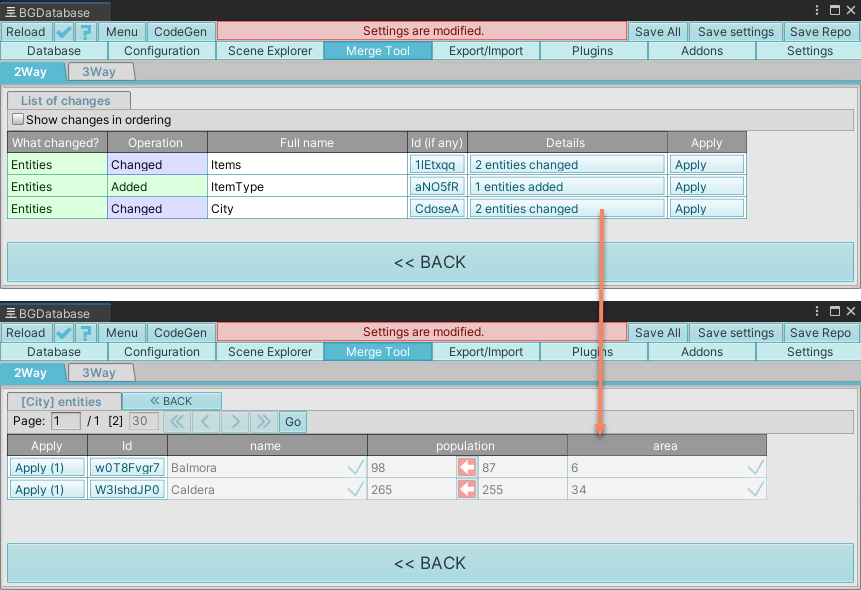Description
2-way merge tool let you overview and selectively apply changes from one database to another.
How to use
- Select "Merge" tab -> 2-Way
- For simplicity’s sake, database #1 is always your saved database, and you always apply changes from database #2 to database #1
- Set database #2 path. If you use localization or partition addons, and you copy database files manually (without using Copy button), you need to copy all localization and partition files to destination folder as well as main database file (bansheegz_database.bytes)
- Start the merging process and review the changes. Apply the changes from top to bottom, structural changes are always on top and should be applied first. In detailed view you can see every single change. Use red buttons to transfer atomic changes from DB#2 to DB#1 or use "Apply" button to transfer several changes at once
- Once you applied all the changes, save all changes by saving database or revert all changes by reloading database (in case something went wrong)
Using 2-way merge tool in multi-user environment
You can use 2-way merge to resolve conflict in multi-user environment with Version Control system (Unity Plastic SCM/Perforce/Git etc.), however 3-way merge has advantages in this scenario
Conflicts occur when 2 different users modify database simultaneously. Here is how to use 2 way merge to resolve these conflicts
- Copy your local database to some folder outside your project
- Resolve the conflict by replacing your local database with the file from source control system and reload database
- Open MergeTool and select database#2 path. Use the previously saved file from Step 1
- Review your changes and apply them
- In some cases, you need to discuss the changes with your colleague to avoid erasing his/her changes (this could happen if you changed the same row and field).