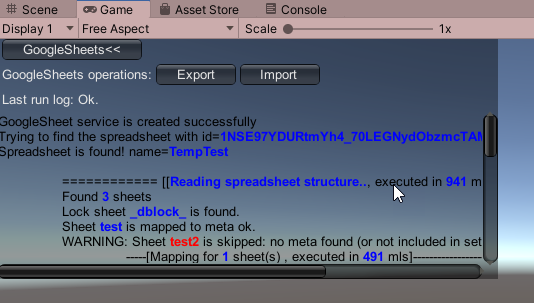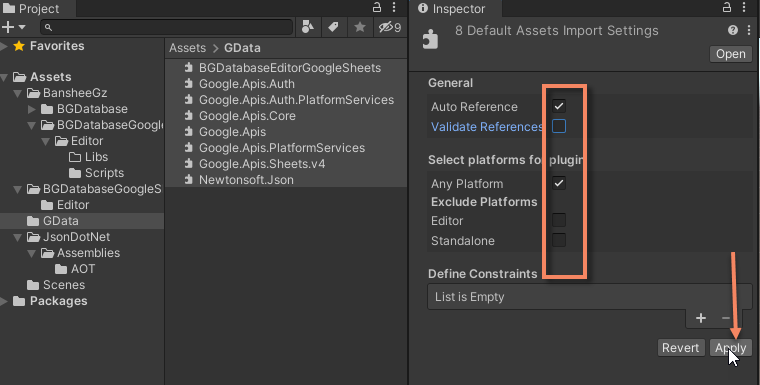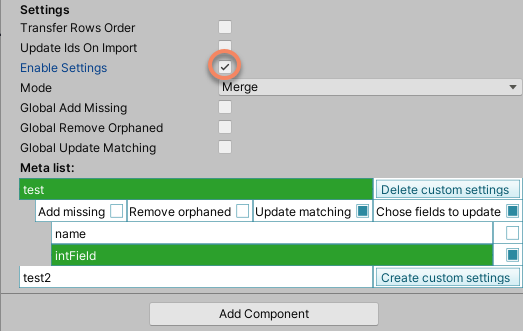Description
Export/import to GoogleSheets at runtime. Some restrictions apply (read below)
Restrictions:
- Use this plugin only if you have one, single device, writing to Google Sheets spreadsheet. Number of devices, reading data from Google Sheets spreadsheet, is not restricted by us (maybe Google has its own limitations) If you do not want to export data to Google Sheets spreadsheet, there is an alternative solution exists.
- If you are looking for a method to update database data using GoogleSheet data in runtime, please, use LiveUpdate addon
- If all you need is to add new rows to Google Sheets, the better solution exists - read this post for more details
- All credentials, you provide to connect to GoogleSheets, will be exposed
Setup (Mono)
- Install BGDatabase (version >= 1.5.11)
- Install GoogleSheets Editor plugin
- Install this plug-in
- Move (not copy!) all DLL files under folder
Assets\BansheeGz\BGDatabaseGoogleSheetsEditor\Editor\Libsto runtime assembly (let's say toAssets/GDataV4folder, we will use this folder as a reference, but this can be any folder not under Editor folder) - Move (not copy!) the following DLL file
Assets\BansheeGz\BGDatabaseGoogleSheetsEditor\Editor\Scripts\BGDatabaseEditorGoogleSheets.dll. to the same folder (Assets/GDataV4folder) - Now we need to replace Newtonsoft.Json.dll with its AOT variant.
- Select any single DLL file under moved folder
Assets/GDataV4. Mark it to target Any platform in Inspector. Make sure "Excluded platforms" are unchecked. Also uncheck "Validate references" (use the screenshot as a reference). HitApplybutton - Create GoogleSheets datasource in BGDatabase window (under DataSources tab) and fill in all required parameters
- Add
Assets\BGDatabaseGoogleSheetsRuntime\BGGoogleSheetsManagerGo.cscomponent to any GameObject inside your scene - Copy all settings from GoogleSheets datasource (you created at step 8 to BGGoogleSheetsManagerGo script settings
-
Toggle on
Enable Settingparameter if you want to set up which tables/fields need to be updated. Settings are similar to Merge settings - Run the scene, expand "GoogleSheets>>" button and press "Export" or "Import" button
- There is also an option to disable BGGoogleSheetsManagerGo's GUI and call
BGGoogleSheetsManagerGo.ExportandBGGoogleSheetsManagerGo.Importmethods from your own scripts. Note, the task runs on separate thread and may take several frames to complete.
Setup (IL2CPP)
tested with Unity 2022 LTS
- Switch to NetStandard 2.1 API level
- Install BGDatabase (version >= 1.5.11)
- Uninstall this plugin if it's installed
- Install this package
- Install this plug-in
- See the Mono setup guide (above) for setting up BGGoogleSheetsManagerGo script
Releases
Click to see all releases
| Version | Release date | Log |
|---|---|---|
| 0.9Beta | July 17, 2020 | Beta development |