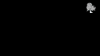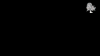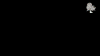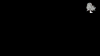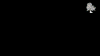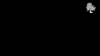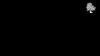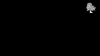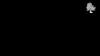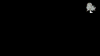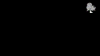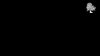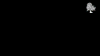Unity provides standard spline asset,
use BGCurve only if Unity spline misses some feature
Manipulating Points
How to create a spline
1
Choose from menu 'Game Object -> Create Other -> BansheeGz -> BG Curve'
2
Create empty GameObject and 'Add Component->BGCurve' in the Inspector.
How to add points
1
(3D mode) [In Scene View] hover over an object with a mesh and collider attached and Ctrl+Click
2
(2D mode) [In Scene View] Hover over the Spline's 2D plane and Ctrl+Click
3
(Any mode) [In Scene View] Ctrl+Shift+Click to add a point at some distance from SceneView camera. You can change the distance at settings
4
[In Inspector] use Points Menu (press Add icon)
How to edit points
1
[In Scene view] use handles to change positions. You can use vertex snapping (V-key) for points, if HandlesType is set to Configurable.
2
[In Scene view] use Point and Selection menus (hold Ctrl over point or selection handles)
3
[In Inspector] use Points Menu
How to select points
1
[In Scene view] use rectangular selection. Hold Shift, LeftMouse Click + Drag. Also, you can lock Scene View to disable selecting any other object (Lock View button in the Inspector).
2
[In Inspector] use Tick icons
3
[In Scene View] use Point and Selection menu (hold Ctrl over point or selection handles)